How to Use Remote EJBs in JBoss Pt. 2
It's easy to setup a Remote EJB connection in JBoss. In this section, we learn how to do that.
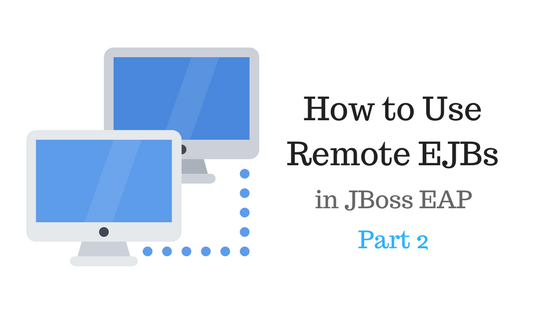
Remote EJBs make it easy to access business components when they run on a different server. In Part 1, we saw how to create and deploy a Remote EJB.
And now, we'll access that Remote EJB from a different server.
How Do We Use Remote EJBs?
Our final architecture
- 1 server running a web app that can access our Remote EJB (Web Tier)
- 1 server running a Remote EJB (Business Tier)
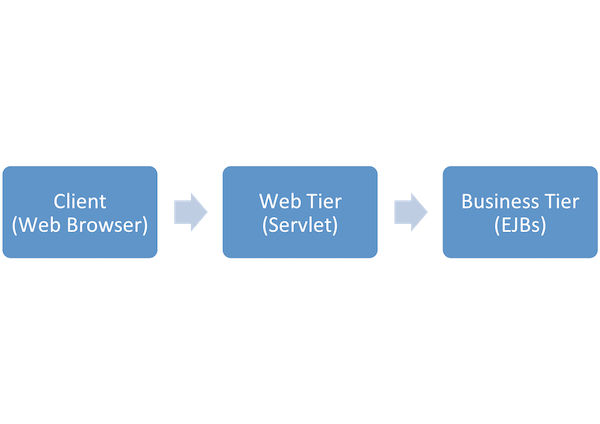
What You'll Need
- A basic understanding of Maven (read this),
- A basic understanding of EJBs & Servlets (read this)
- Completion of Part 1 (Business Tier). Steps here
Part 2: The Web Tier
Create Web Application
We'll use a previous example as our starting point. It contains a web servlet that connects to a Local EJB. And with a few updates, it will connect to our Remote EJB.
Step 1: Download simple-remoteejb-project
- Or, follow the steps here
Step 2: Import the project into JBoss Developer Studio
Step 3: Add a Maven Dependency: ejb-server-side
- Under properties, change the type to ejb-client
Step 4: Create JBoss EJB client descriptor
- In /src/main/webapp/WEB-INF, create a file called jboss-ejb-client.xml
<jboss-ejb-client xmlns="urn:jboss:ejb-client:1.0">
<client-context>
<ejb-receivers>
<remoting-ejb-receiver outbound-connection-ref="remote-ejb-connection"/>
</ejb-receivers>
</client-context>
</jboss-ejb-client>Step 5: Write EJB client code
- In SimpleServlet.java, add a method called getRemoteEJB
public RemoteEJB getRemoteEJB(){
final Hashtable props = new Hashtable();
props.put(Context.URL_PKG_PREFIXES, "org.jboss.ejb.client.naming");
Context context;
RemoteEJB ejb = null;
try {
context = new InitialContext(props);
ejb = (RemoteEJB) context.lookup("ejb:/ejb-server-side//MyEJB!" + RemoteEJB.class.getName());
} catch (NamingException e) {
e.printStackTrace();
}
return ejb;
}- You'll need to import javax.naming.Context & javax.naming.InitialContext
Step 6: Remove the Local EJB
- Delete the lines below and MyEJB.java
@EJB
MyEJB ejb;Step 7: Declare our Remote EJB
- At the top of our doGet method, add the following
RemoteEJB ejb = getRemoteEJB();Step 8: Update Maven
- Right click your project -> Maven -> Update Project
Step 9: Build the project
- Right click your project -> Run as -> Maven Build.
Goals: clean installStep 10: Find the build artifact
- Right click your project -> Show In -> System Explorer
- Under the target folder, there should be a .war file
- Save the location of this file, we'll need it soon!
Create Web Tier Server
Step 1: Duplicate your $JBOSS_HOME directory
- If you don't know where that is, see Part 1 under "Add a New User"
- Once you find it, make a copy of it. Name the new directory jboss-eap-6.4-2.
- We'll refer to this directory as $JBOSS_HOME2
Step 2: Start your server
- In a terminal, start JBoss (for Windows, standalone.bat)
$ ./$JBOSS_HOME2/bin/standalone.shStep 3: Start the JBoss CLI (Command Line Interface)
- In a separate terminal, run the CLI script (for Windows, jboss-cli.bat)
$ ./$JBOSS_HOME2/bin/jboss-cli.sh --connectStep 4: Create a security realm
- Add a new security realm called ejb-security-realm
/core-service=management/security-realm=ejb-security-realm:add()- Add your secret key from Part 1
/core-service=management/security-realm=ejb-security-realm/server-identity=secret:add(value="<your_secret_key>")Step 5: Create an outbound socket binding
/socket-binding-group=standard-sockets/remote-destination-outbound-socket-binding=remote-socket-ejb:add(host=localhost, port=4447)Step 6: Create a remote outbound connection
- Add an outbound connection with our socket, security realm, and username (from Part 1)
/subsystem=remoting/remote-outbound-connection=remote-ejb-connection:add(outbound-socket-binding-ref=remote-socket-ejb,security-realm=ejb-security-realm,username=ejbuser)- Configure security settings
/subsystem=remoting/remote-outbound-connection=remote-ejb-connection/property=SASL_POLICY_NOANONYMOUS:add(value=false)
/subsystem=remoting/remote-outbound-connection=remote-ejb-connection/property=SSL_ENABLED:add(value=false)Step 7: Shutdown your server
- In the CLI, type shutdown
Connect to Our Remote EJB
Step 1: Start Server 1 - Business Tier
- In a terminal, navigate to your $JBOSS_HOME/bin
$ ./standalone.sh -Djboss.node.name=server1Step 2: Start Server 2 - Web Tier
- In a separate terminal, navigate to your $JBOSS_HOME2/bin
$ ./standalone.sh -Djboss.node.name=server2 -Djboss.socket.binding.port-offset=100Step 3: Delete old deployments
- Delete everything in $JBOSS_HOME2/standalone/deployments
Step 4: Deploy our Web Application
- Copy the simple-remoteejb.war file (from earlier) to $JBOSS_HOME2/standalone/deployments
- You should see a .deployed file created
Step 5: Connect to our remote EJB
- Navigate to your web server at http://localhost:8180/simple-ejb-project/SimpleEJB Hello World!
Recap
Create Web Application
- We added our Remote EJB (ejb-server-side) as a dependency, since we reference it in our servlet
- We created a EJB client descriptor to configure settings for a Remote EJB connection. In the next section, we actually create the connection using the CLI
- We wrote client code to lookup our remote EJB
- InitialContext - an environment we'll use to connect to our EJB
- URL_PKG_PREFIXES & org.jboss.ejb.client.naming - tells the environment to use our descriptor file to create our remote connection
- Once we connect to our remote server, we need to lookup our EJB
- JNDI (Java Naming Directory Interface) allows us to lookup Java objects
- Syntax to lookup an EJB. Read more here
ejb:<app-name>/<module-name>/<distinct-name>/<bean-name>!<fully-qualified-classname-of-the-remote-interface>Create Web Tier Server
- We created a second server to host our web application
- We used the CLI to add a remote outbound connection to our business tier server
- The CLI (Command Line Interface) is an easy way to modify your JBoss server
- In JBoss, port 4447 is used for remote EJB calls
- Remote outbound connections include
- Remote socket - the hostname & port of our remote server.
- Username - our credentials from Part 1
- Security Realm - our secret key for authentication
Connect to Our Remote EJB
- We started our business tier server that is running our Remote EJB
- We started our web server and deployed our web application
- Since we're running two servers on one machine, we had to start the web server with a port-offset.
- Otherwise, both servers will try to use the same ports & crash
- Port offsets shift all server ports a certain amount
- We connected to our web app and it called our remote EJB
So..
- We use an EJB client descriptor to configure a remote connection
- We wrote client code to lookup our EJB by name (JNDI)
- We used the CLI to create a remote connection on our server
Source Code & Useful Links
Ok, that's all for now!
Happy Coding,
-T.O.